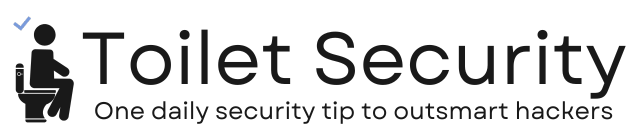Did you know that the number one reason people lose access to their Facebook accounts is social engineering?
A common scam starts with a message from a friend on Facebook claiming to have phone issues or needing help to verify their Facebook account. They ask you to share a code that will be sent to your phone.
⚠️ Warning: This is a social engineering attack. The hacker uses the code to log into your account, change your password, and lock you out, even if you have two-factor authentication (2FA) enabled.
Tip: Never share verification codes with anyone, even if they appear to be a trusted friend. Always verify suspicious requests directly with the person through a different method of contact.